You just bought a new computer and now you want to move your iTunes music and playlists from the old computer to the new one.
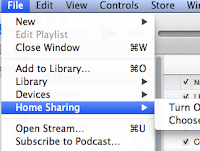 |
| Turning on Home Sharing |
This Apple support page contains several migration methods, but I prefer the Home Sharing option because it's easier (works for iTunes 9 and above -- mine is version 11). If you have lower versions, manually moving the files may be better for you. Check out this apple support page:
http://support.apple.com/kb/HT4527
To do the Home Sharing method, just turn on Home Sharing on the old computer. Click File > Home Sharing. Enter your Apple ID.
Go to your new computer, click Store > Authorize this computer. Enter the Apple ID you used in your old computer.
 |
| Authorizing a computer in iTunes |
Now turn on Home Sharing on your new computer. File > Home Sharing (use the same Apple ID you used earlier). Next, view the right bar of your new iTunes. Your old library should now show up. Click the arrow to expand the items. Click one of the songs in the main window and then click Edit > Select All. Then at the lower right window, click the Import button. This will import all songs to your new iTunes.
Warning: This may take a while if you have an extensive collection and you're connected over slow wifi.
 |
| Exporting Libraries and Playlists |
Lastly, transfer your playlists. In your old computer, click File > Library > Export Library. This outputs your library information into an XML file which you should save on your Desktop (to find it more quickly). Copy this file into your new computer using a thumb drive or by emailing to yourself (I used AirDrop since I had the feature on both Macs). Then, in your new computer's iTunes, click File > Library > Import Playlist.
The good thing about this method is that it works, even if you've already put music into your new computer.
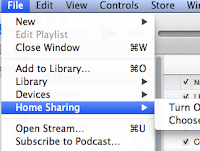



No comments:
Post a Comment
Thank you for commenting! Your comment will be submitted for review and approval. Please return soon!